Interface settings
The Interface page allows you to change settings relating to the look and feel of the software, including actions that happen when calls take place.
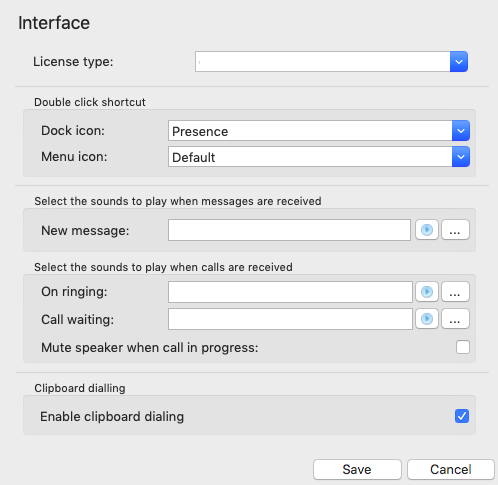
License Type

Displays a license type the Go Connect Client for Mac uses.
Double click shortcuts
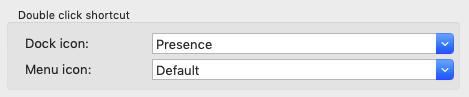
Select the window to open when you double-click on the dock or menu icons.
Sound selection button
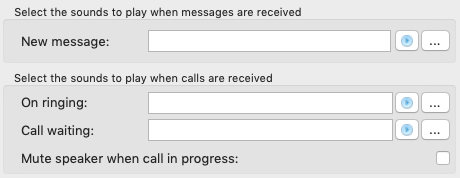
The next section allows you to choose a sound to have your computer play when your phone is ringing and/or you have a call waiting. This can help you to uniquely identify that it is your phone that is ringing and not a co-worker's. Please note that only audio files in WAV format are supported.
You can also check the box to have your computer's sound automatically muted whenever a call is in progress, which is useful if you listen to music or Internet radio while you work, giving you a more professional appearance.
Enable clipboard dialing

Each time you copy a valid telephone number a small bubble will appear that will ask you if you want to call that number.
Click the "Save" button to store any new/edited information or click the "Cancel" button to discard any new/edited information.

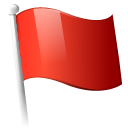 Report this page
Report this page